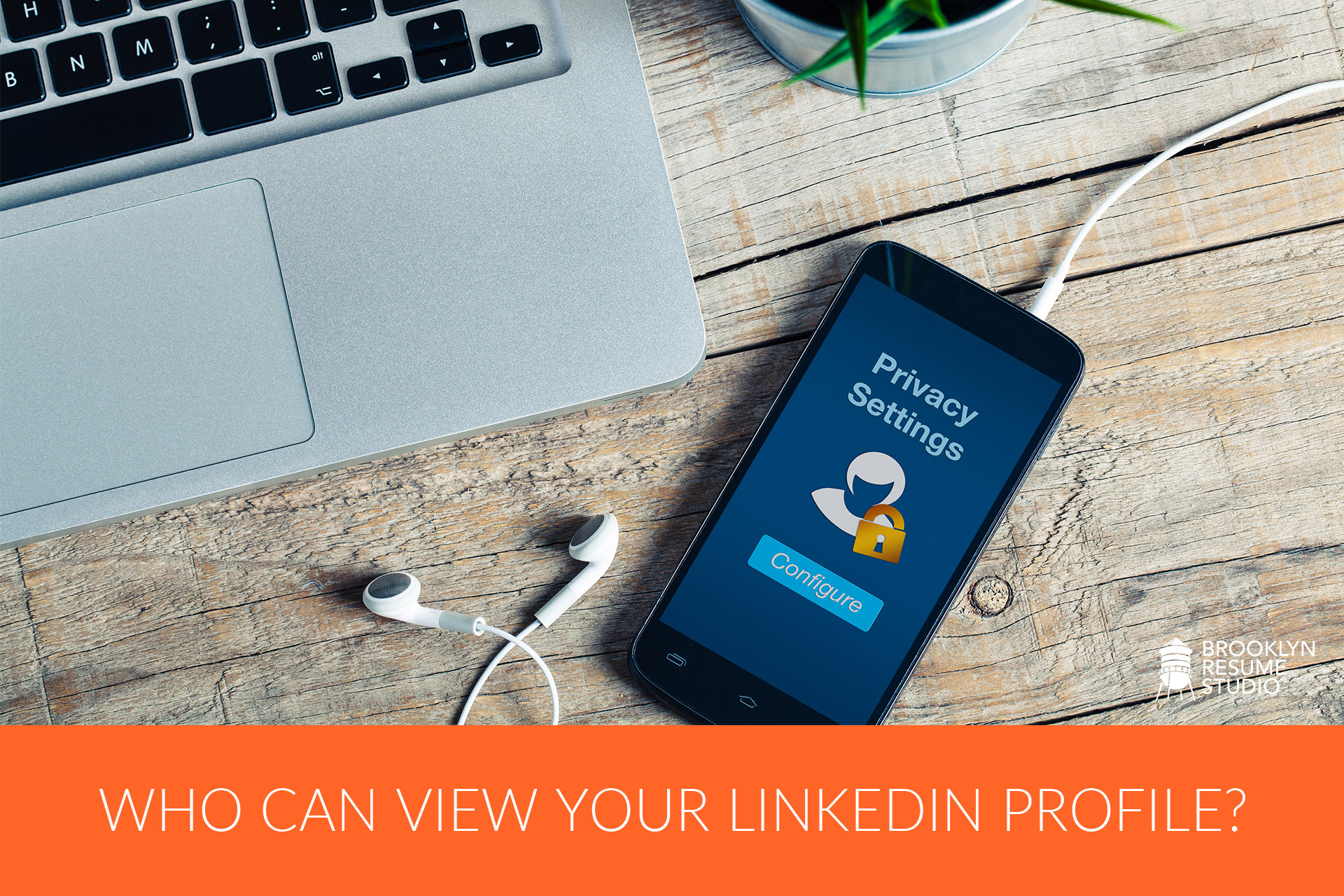
While I maintain that LinkedIn is the best way to boost your visibility to hiring managers and recruiters online, not everyone wants their information accessible to the network’s several million users.
If you are actively job searching, LinkedIn offers privacy settings to maximize your exposure and ability to build your network. If you’re not actively searching or considering job opportunities, you can limit the access that people outside your network have to your profile and information.
About LinkedIn’s Privacy & Visibility Settings
You can easily change your visibility settings to control if you want to display all of your information, a limited view, or only to those in your immediate network.
How To: These options can be changed directly on your LinkedIn profile:
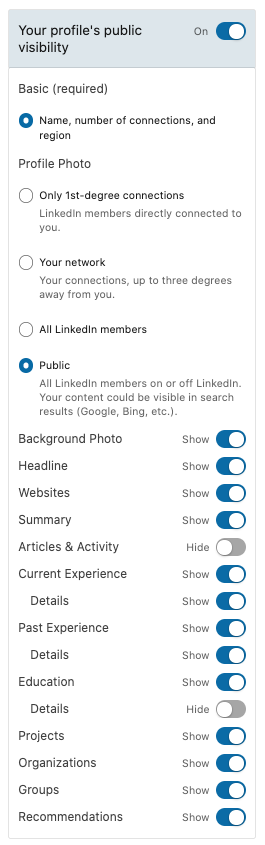 Click on “Edit Public Profile & URL” in the top right of your screen
Click on “Edit Public Profile & URL” in the top right of your screen- Under “Edit Visibility”, you’ll see options to modify your profile’s public appearance based on the setting choices:
- Only 1st-degree connections
- Your network
- All LinkedIn members
- Public
Once the level of visibility is selected, you can further select which sections of your profile are visible to that particular group. This is helpful if say, you want to hide your photo, activity, or groups that you’re a part of, but still want your name, headline, and current job title to be visible to recruiters and prospective connections.
Control Who Sees Your LinkedIn Profile with Privacy Settings
Below are the privacy settings options relating to your profile data, broken down from highest to the lowest level of visibility.
1) LinkedIn’s Public Setting
The Public setting makes your information and profile available to all users across the network. This includes everyone outside of your first, second, and third-degree connection circles, and those not actively signed into the LinkedIn network.
This also means your information is directly searchable by public search engines like Google, Yahoo!, and Bing.
Who this is helpful for – As the highest level of visibility, the Public setting is a good option if:
- you’re actively job searching
- you want to have the highest level of exposure
- you want to increase your chances of connecting with recruiters while also boosting the SEO power of your profile
You can still maintain some level of privacy, as viewers not logged into LinkedIn will only be able to see the sections of your profile that you choose to display publicly.
2) The All LinkedIn Members Only Privacy Setting
Opting for the “all LinkedIn Members” setting enables your profile to be viewed by all active (logged-in) LinkedIn users, including anyone outside of your first, second, and third-degree connections.
In this case, your profile cannot be viewed to those who are not actively signed into LinkedIn. It also limits the likelihood of your profile coming up in a Google search of your name.
Who this is helpful for – This is the best setting for job searching if you’re looking to maintain some privacy by limiting who can access your profile offline. With this feature, your information will be limited to those outside your first and second-degree connections.
Keep in mind, with the “Open to Opportunities” feature you can also let recruiters know you’re open to job opportunities without alerting your boss.
3) Your Network LinkedIn Privacy Setting
“Your network” makes your profile visible only to your direct network, which includes first degree, second degree, and third-degree connections. This offers more privacy, but may limit your exposure to potential employers, recruiters, and hiring managers outside of your direct network.
Who this is helpful for – This is an option for passive job seekers or those not actively looking but still wanting to build their network.
4) Only 1st-Degree Connections on LinkedIn
With this setting, your profile will only be visible to those within your first-degree connections.
Who this is helpful for – This is the best setting if you’re not actively searching and only want users you know directly to have access to your profile information. If privacy is a big concern, this may be a good option for you, but know that your visibility to hiring managers and recruiters outside of your network is disabled.
How to Completely Hide Your LinkedIn Profile
You can also completely hide your profile from public visibility by switching off the toggle, “Your profile’s public visibility” on the Edit Public Profile & URL screen. Do not select this option if you want to be found on LinkedIn at any level. Turning this off will completely hide your profile from any search results both in or out of LinkedIn. Also, note that it can take time for search engines to detect and refresh changes, as that is not directly controlled by LinkedIn.
Looking to update your LinkedIn profile for your job search? Contact us to find out how we can help you.